How to switch s mode to windows 10
On your PC running Windows 10 in S mode, open Settings > Update & Security > Activation.
In the Switch to Windows 10 Home or Switch to Windows 10 Pro section, select Go to the Store. (If you also see an “Upgrade your edition of Windows” section, be careful not to click the “Go to the Store” link that appears there.)
On the Switch out of S mode (or similar) page that appears in the Microsoft Store, select the Get button. After you see a confirmation message on the page, you’ll be able to install apps from outside of the Microsoft Store.
Processor:
Intel Celeron N4020 (4MB Cache, up to 2.8GHz)
Display:
15.6-inch FHD 1920 x 1080 LCD Display
Hard Drive:
64GB eMMC+500GB External HDD
Memory:
4GB DDR4 SDRAM
Screen Resolution:
1920 x 1080
Graphics:
Intel UHD 600 Graphics
Operating system:
Windows 10 Home in S mode
Bluetooth:
Bluetooth 4.1
WLAN Connectivity:
802_11_AC
Audio:
Stereo Speakers
Battery:
2-cell lithium_ion
Color:
Black
Dimensions L x W x H (inches):
14.31 x 9.86 x 0.78
Weight:
4.19 lbs
Ports:
2 x USB 2.0,
1 x USB 3.1 Type-A,
1 x HDMI,
1 x Headphone/Speaker/Line-Out Jack,
1 x RJ-45
Make sure this fitsby entering your model number.
【15.6″ FHD Widescreen LED】15.6″ Full HD (1920 x 1080) Widescreen LED-backlit TN display | Intel UHD Graphics 600
【Intel Celeron N4020】Intel Celeron N4020 Dual-Core Processor (Up to 2.8 GHz) | 4GB DDR4 Onboard Memory
【568GB TOTAL Storage Space】64GB eMMC +500GB External HDD for both speed and large space
【Ofiice 365 Personal included】Microsoft 365 personal 1-year subscription (activation code included)
【Up to 10 hours Battery Life】Windows 10 in S mode(Easily switch off, see details below), 1 – USB 3.1 Gen 1 Port, 2 – USB 2.0 ports, 1 – HDMI port with HDCP support, 1 – Ethernet (RJ-45) Port & 1 – Combo headphone / microphone-in jack, 802.11ac Wi-Fi | Bluetooth 4.1 | 10/100/1000 Gigabit Ethernet | Up to 10 hours battery life
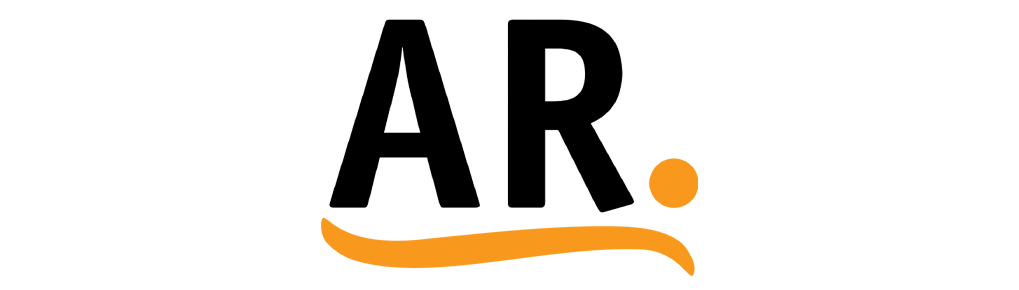
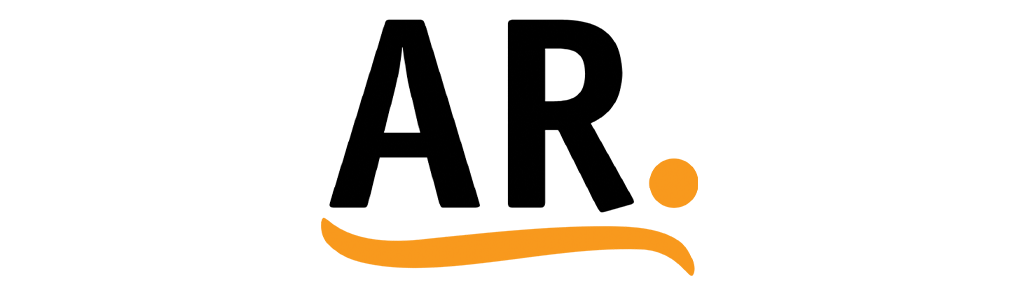











There are no reviews yet.